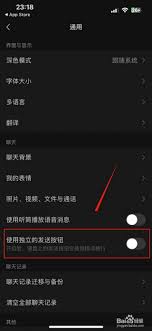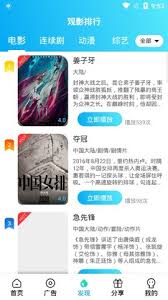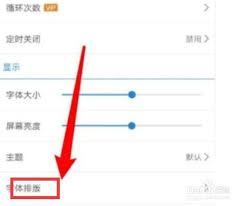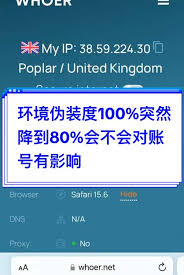HBuilderX快捷键都有啥
2025-09-06 07:48:05 作者:xx
hbuilderx是一款功能强大的开发工具,熟练掌握其快捷键能大大提高开发效率。以下为你介绍一些常用的快捷键。
一、文件操作
- 新建文件:ctrl+n(windows/linux)或command+n(mac)。
- 打开文件:ctrl+o(windows/linux)或command+o(mac)。
- 保存文件:ctrl+s(windows/linux)或command+s(mac)。

- 关闭文件:ctrl+w(windows/linux)或command+w(mac)。
二、编辑操作
- 撤销:ctrl+z(windows/linux)或command+z(mac)。
- 重做:ctrl+y(windows/linux)或command+shift+z(mac)。
- 复制:ctrl+c(windows/linux)或command+c(mac)。
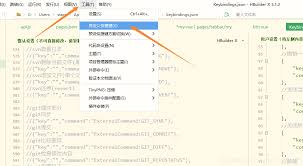
- 粘贴:ctrl+v(windows/linux)或command+v(mac)。
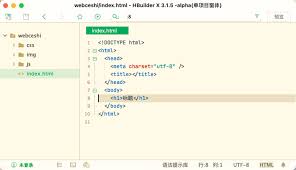
- 剪切:ctrl+x(windows/linux)或command+x(mac)。
- 全选:ctrl+a(windows/linux)或command+a(mac)。
- 查找:ctrl+f(windows/linux)或command+f(mac)。
- 替换:ctrl+h(windows/linux)或command+shift+f(mac)。
三、代码导航
- 跳转到定义:f12(windows/linux)或command+点击(mac)。
- 查找所有引用:shift+f12(windows/linux)或command+shift+点击(mac)。
- 快速打开文件:ctrl+p(windows/linux)或command+p(mac)。
四、运行与调试
- 运行项目:ctrl+r(windows/linux)或command+r(mac)。
- 调试:f9(windows/linux)或command+f9(mac)。
- 停止调试:shift+f9(windows/linux)或command+shift+f9(mac)。
五、其他
- 放大缩小字体:ctrl+鼠标滚轮(windows/linux)或command+鼠标滚轮(mac)。
- 切换主题:ctrl+`(windows/linux)或command+`(mac)。
以上只是hbuilderx众多快捷键中的一部分,开发者可以根据自己的使用习惯,进一步探索和熟悉更多快捷键,从而更高效地进行项目开发。
免责声明:以上内容源自网络,版权归原作者所有,如有侵犯您的原创版权请告知,我们将尽快删除相关内容。